You most likely will have received by email from a company already registered with Mobiledock. The Connection Code will be for you to Connect with their company.
The idea is that you create your own user account in Mobiledock (if you do not have one already), and then create your company as an Organisation in Mobiledock (if it is not setup already). Then you create the Connection with the other company using the Connection Code they sent you.
Note that, depending on how the Connection Code was created, it will likely expiry after a period of time (hour, day, or week). So it is best if you register and use the code as soon as possible.
Register as a Mobiledock user
Before you can access Mobiledock, you need to register with Mobiledock to create a user account linked to your email address. The instructions to do this are explained under How do I register for MobileDOCK?
Check if your company is setup in Mobiledock
Before creating your Organisation you should firstly check if your Organisation already exists.
If you find your company is already set up as an Organisation in Mobiledock, then follow these instructions to join it. How do I join an Organisation?. Then go on to the Use the Connection Code subheading, further down in this guide.
Otherwise create a new Organisation below.
Create your Company as an Organisation
An Organisation in Mobiledock is a company location which participates in commercial deliveries, pickups, or contractor services for city properties. Your Organisation might be:
- The depot for a transport company.
- A retail store (tenant) in a shopping centre.
- A shopping centre with tenants.
- A stand-alone retail store.
- A professional office location within a city building.
- A mixed-use city building with retail, commercial, retail, food tenants.
These instructions will guide you through creating a new Organisation in Mobiledock: How do I set up my company in MobileDOCK?.
When you create your Organisation it will be initially listed as Not Verified. This will not stop you accepting/using the Connection Code and participating in Bookings. Additionally, your unverified Organisation will not be visible to other Organisations you are not connected with.
You will be able to request verification from within Mobiledock. To do so, follow the instruction at How do I request verification for my Organisation?
Use the Connection Code
Now that you are a Mobiledock user, and you have (or are a Member of) an Organisation, you are ready to use the Connection Code sent to you.
Use the Connection Code to create Connection to the Organisation that sent the code:
- From your newly created or existing Organisation, tap on the Connections link
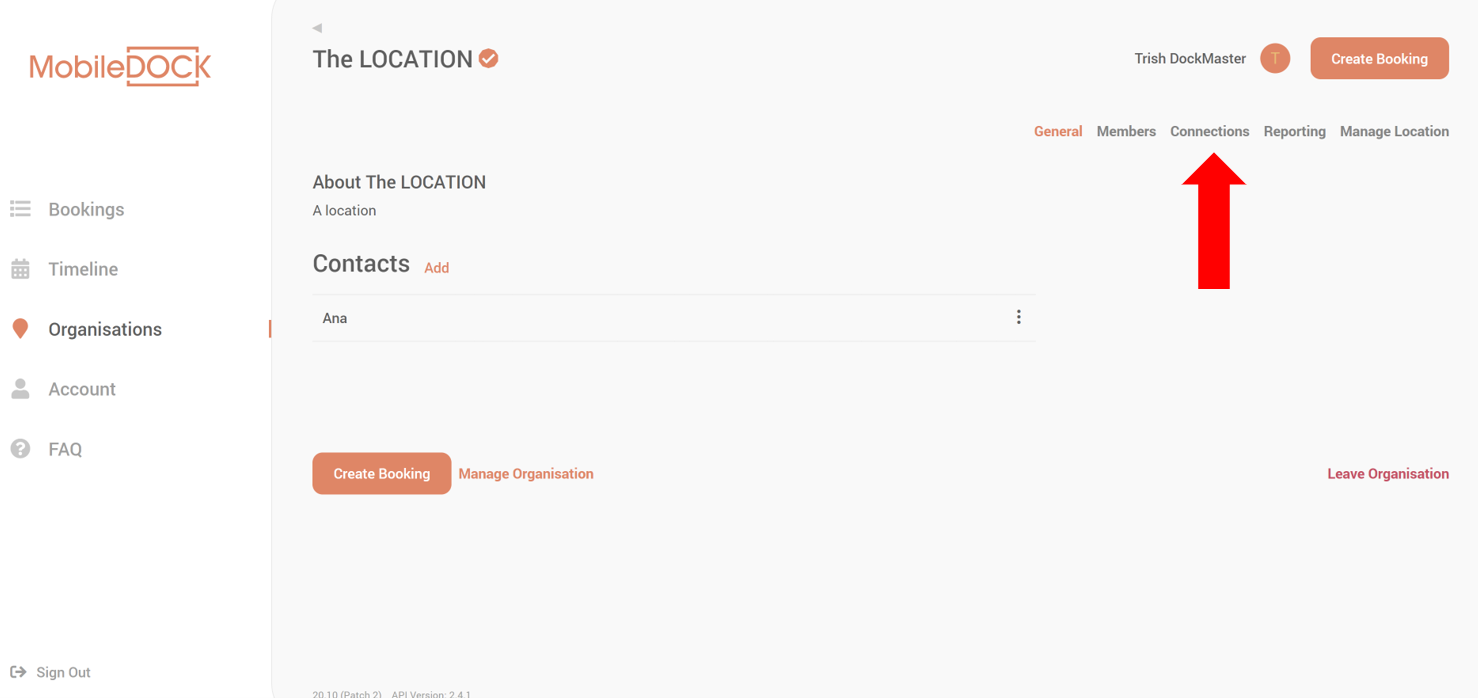
- To use the Connection Code select I Have a Connection Code.
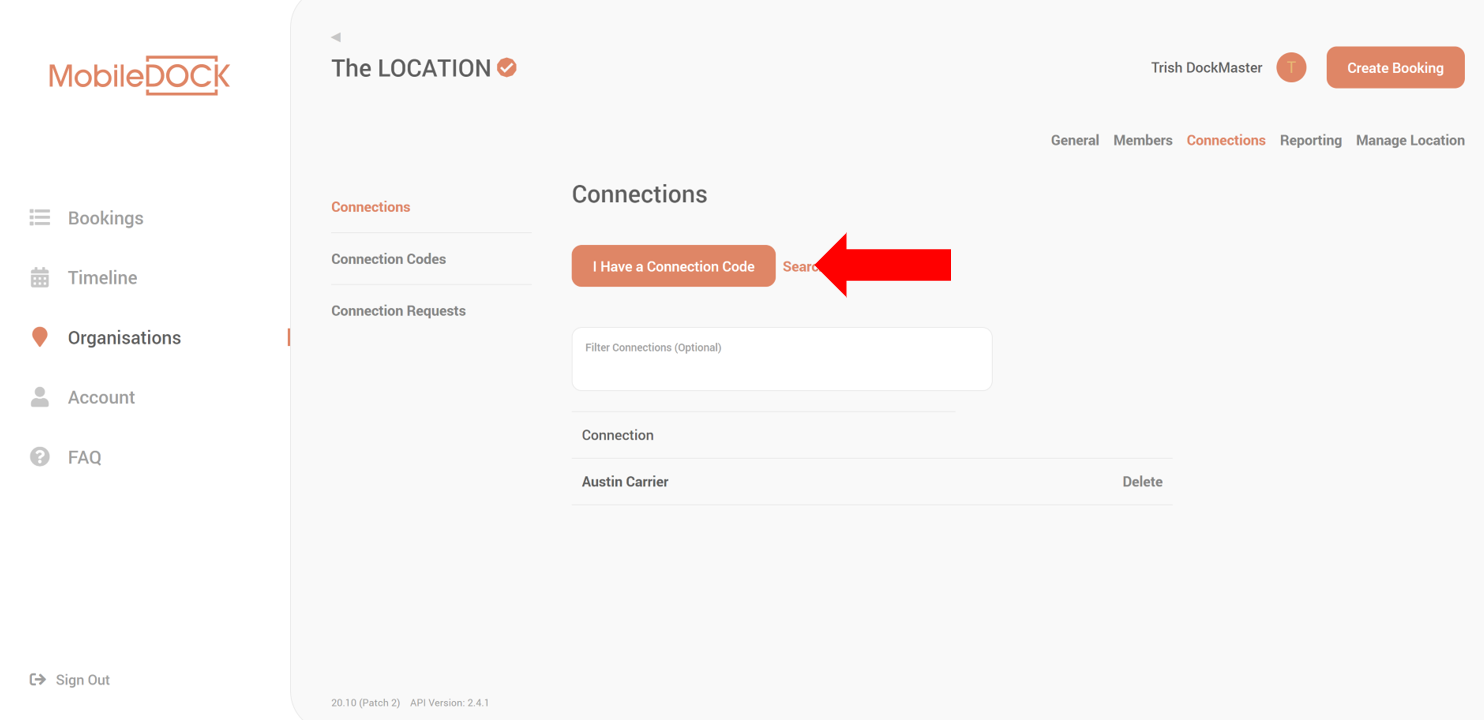
- Type or paste the Connection Code you received via email into the box that pops up. Click Submit Code.
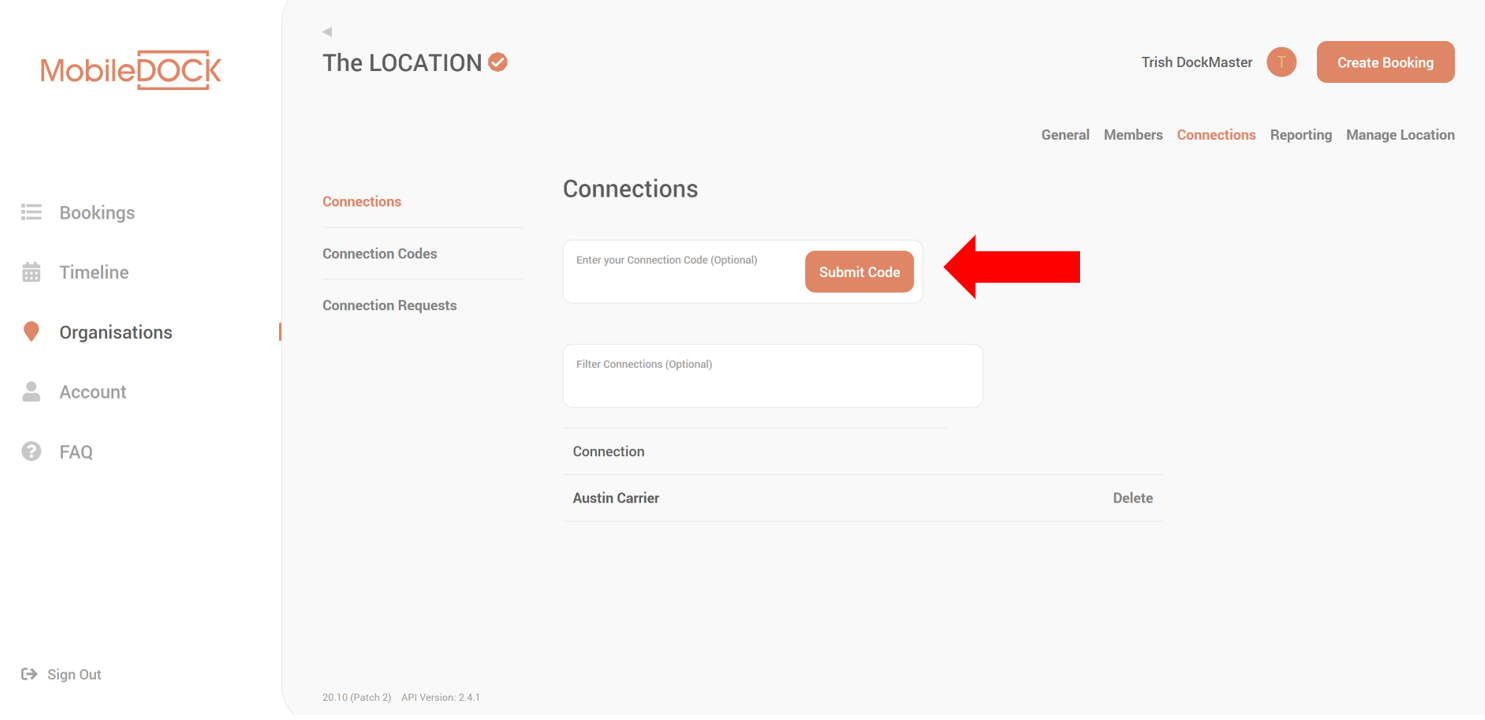
- You will be shown details of the Invite. Select Accept Connection to confirm the Partnership.
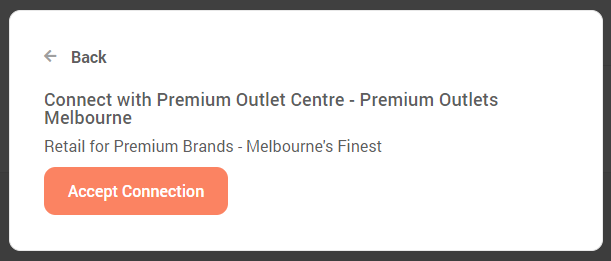
- The new Connection will appear in your Connections list.
You are ready to begin participating in bookings with your new Mobiledock Connection.
These same instructions apply to any Connection Code, for Senders, Carriers, Destinations, or Receivers.
For answers to many questions about Mobiledock, please refer to the MobileDOCK Frequently Asked Questions.